Version control is essential for efficient code management. Any project, be it a small web application or a large corporate system, is constantly changing and being improved. This is where a tool like Git comes in handy to track each commit. It allows you to return to any previous version of the code, which is especially important if recent changes have led to errors or crashes. Moreover, Git stores the entire history of changes, which makes it easy to analyze the evolution of the project. And, what is especially important in team development, to integrate your updates with the changes of other participants. In this article, we will analyze how Git is used in the daily work of engineers and programmers, what key functions it provides and what tasks it helps to solve.
What is Git and who uses it?
Git is a distributed version control system (VCS) designed to track changes in code and simplify collaboration on projects. It allows developers and engineers to keep a complete history of project changes, work on different parts of the code in parallel, and easily roll back to previous versions in case of errors.
Git was created in 2005 by Linus Torvalds, the author of the Linux kernel, as an alternative to centralized version control systems – CVS and Subversion. Since then, Git has gained immense popularity and has become the main tool for development not only in the open source world, but also in the corporate environment.
It may seem that Git is only needed by a developer, but this is not so. Yes, Git is the main tool for source code management in projects of any size – from small startups to large IT companies. Developers use it for version control, maintaining branches for new features, fixing bugs, and working in a team on large code bases. But Git is also used by DevOps engineers, testers, and managers (e.g. PMs or team leads). Even some design teams use Git to manage project files and versions, especially when teamwork with a lot of edits is required.
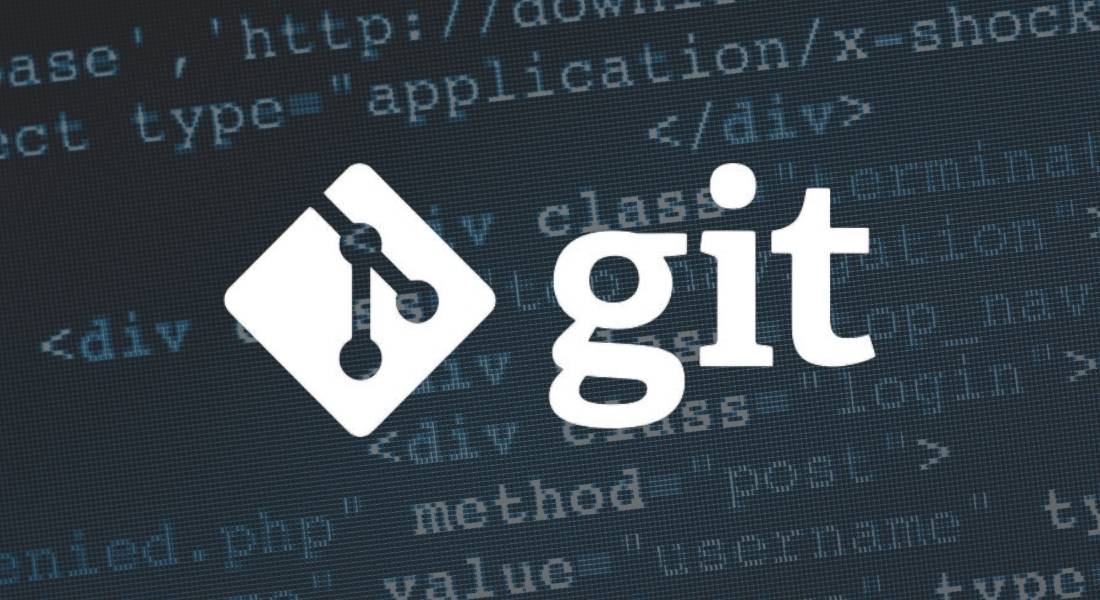
Git’s Main Features
- Version Control
Git’s main feature is tracking all changes in the code. Every time a developer makes edits and commits them, Git saves this version in the project history. Accordingly, you can easily track who made what changes, go back to previous versions, or even roll back the project if necessary. Thanks to this feature, you can avoid losing important data or errors in the code.
- Branching
Branches allow you to work on different features or bug fixes in parallel. Each branch is an isolated copy of the main project where you can safely experiment or refine individual elements. This is convenient for team development: everyone can work in their own branch without interfering with the main version of the project. Branching helps keep the main code base clean and speeds up development, and also saves the nerves of developers and engineers.
- Merging
When the development in a separate branch is finished, it needs to be merged into the main branch of the project. The merge process allows you to integrate changes made in different branches. Git provides tools for automatic and manual merging, and it helps resolve conflicts if changes in different branches affect the same files. This greatly simplifies teamwork and ensures that the code is updated consistently.
- Commits
Each commit in Git is a record of a specific state of the project with a comment describing the changes made. Commits organize development and allow you to return to a previous state of the code at any time or understand what was changed and when. Commit history is commonly used during code reviews.
- Revert, Reset
Git provides developers with the ability to easily undo changes to their code. The revert and reset commands can be used to roll back a project to an earlier version or undo individual commits. This is useful in situations where recent changes have caused crashes or bugs. The ability to safely revert to stable versions of code reduces risk during development.
- Distributed architecture
Git is a distributed system, each developer works with their own full copy of the repository. You can work on the code locally, without an internet connection, and then synchronize the changes with the main repository. Each participant has a full history of the project, and even if the central server is unavailable, work on the project can continue.
- Pull Requests
To help facilitate teamwork, GitHub and GitLab offer tools called pull requests (on GitHub) and merge requests (on GitLab). They allow developers to propose changes to be merged into the main branch of a project, going through a code review process.
Pull requests are requests to merge changes from one branch (usually a feature branch) into another (e.g. the main branch of the project). This allows you to discuss and review the changes before merging them. When creating a pull request, you can add a description, specify reviewers, and request their review. Once the changes are approved, they can be merged into the main branch.
- Integration with CI/CD
Git is the basis for continuous integration and delivery systems Jenkins, GitLab CI and others. Each commit or pull request can automatically run testing, building and deploying the application. This significantly speeds up the development cycle and ensures high code quality, so every self-respecting DevOps engineer should have Git technologies in their arsenal.
Together, these features make Git a tool for managing projects of any complexity, from small individual developments to large-scale corporate products.
What Git commands do you need to know?
Now that we’ve covered the Git features, let’s move on to the basic commands you need to know to work with repositories effectively.
- Creating a repository
git init: This command is used to initialize a new local repository in an existing directory. It creates a hidden .git folder where all the necessary data for tracking changes in the project is stored.
git clone: A command to copy an existing remote repository to your local computer. Along with the source code, all branches, commit history, and configurations are cloned.
If you have a URL of a remote repository on GitHub, you can clone it with the command git clone https://github.com/user/repo.git.
- Working with changes
git add: The git add command adds changes to files in the staging area (index) so that they are ready to be committed. You can add specific files or all changes in the working directory.
git commit: This command saves the changes that were added to the staging area to the commit history. When running the command, you must specify a commit message that describes the changes made.
Example: git commit -m “Fixed bug in authorization module” will create a new commit describing the changes.
- Working with branches
git branch: This command shows a list of all branches in the repository and allows you to manage them. You can also use it to create a new branch.
For example, git branch feature-x will create a new branch named feature-x, where you can do independent development.
git checkout: Used to switch between branches or revert to previous commits. You can also use it to create a new branch and switch to it immediately.
git merge: This command is used to merge changes from one branch into another. It is commonly used to integrate new features or fixes from the working branch into the main branch. If you want to merge the feature-x branch into the main branch, run git merge feature-x while on the main branch.
- Updating repositories
git fetch: This command updates the state of the remote repository by downloading new commits, branches, and metadata. It does not change the files in your local working directory.
git fetch will pull the latest changes from the remote repository, but they will not be integrated into your local branches yet.
git pull: This command combines git fetch and git merge. It downloads changes from the remote repository and immediately integrates them into the current branch.
git push: Used to send local changes to the remote repository. This is usually done after you have completed a new feature or fix and want to share the changes with other developers.
Code Hosting Platforms: GitHub and GitLab
Code hosting platforms such as GitHub and GitLab are online services that provide storage of remote repositories, as well as offer various tools for project management, teamwork, and automation of development processes.
GitHub is one of the most popular Git repository hosting platforms, created to simplify collaborative development and project management. GitHub’s functionality offers pull requests, issues (task tracker), integration with CI/CD tools, and support for team workflows.
GitLab is an alternative to GitHub that offers similar features, but with deeper integration of DevOps processes. GitLab is used for CI/CD, containerization, monitoring, and other elements of the full development cycle.
What are remote repositories?
Remote repositories are versions of your Git repository that are stored on a remote server and accessible over the Internet. They allow developers to save, share, and collaborate on code across devices. Unlike local repositories, remote repositories are accessible to the entire team.
How to link local and remote repositories?
To interact with a local repository and a remote one (for example, on GitHub or GitLab), you need to set up a connection between them using the git remote command. This allows you to transfer changes from the local repository to the remote server, as well as receive updates from there.
What tools help you visualize your commit history in Git?
Visualization of commits and branches helps you better understand the structure of the project or find errors. There are a number of tools that make working with commits easier:
GitHub Desktop – Simple and Convenient
If you’re new to Git or looking for a simple tool to work with GitHub repositories, GitHub Desktop is the perfect choice.
Key features:
- Visualization of changes and commit history.
- Simple interface for creating and merging pull requests.
- Automatic synchronization of changes with the remote repository.
GitKraken – Intuitive Interface
If you want to fully manage your repository through a graphical interface, try GitKraken. It is a powerful tool for visualizing change history and managing branches, with GitFlow support for release management.
Main features:
- Full visualization of branches, commits and merges.
- Convenient switching between branches and their creation in one click.
- Integration with popular platforms (GitHub, GitLab, Bitbucket) for managing pull requests.
- The ability to easily resolve conflicts when merging.
GitLens for VS Code — Analyze History Right in Your Code Editor
If you use Visual Studio Code as your primary editor, you should check out the GitLens extension. It adds powerful Git features to VS Code, including commit history visualization and edit tracking.
Key features:
- Highlight code line authors (blame), so you always know who made the changes.
- Visualize commit history, compare changes between file versions right in the editor.
- Integration with GitHub and GitLab for working with pull requests and tasks.
- Convenient navigation through the change history of each file.
Conclusion
If you’re just starting out in development or DevOps, Git is one of those tools that simply must be on your resume. Basic Git skills are the foundation for how you’ll work on projects, write code, and collaborate with your team.